App Store Connect Help
Choose a build to submit
Before submitting an app to App Review, choose a build from those you’ve uploaded for the version. You can only associate one build with each app version. However, you can change the build as often as you want until you submit the version to App Review.
Learn how to submit builds for review with the App Store Connect API.
Required role: Account Holder, Admin, or App Manager. View role permissions.
Add a build to a version
-
In Apps, select the app you want to view.
-
In the sidebar, click the app version under the platform you wish to select.
-
On the right, scroll down to the Build section, then click the add button (+) next to Build.
The add button (+) appears once you have uploaded builds but have not yet selected one. If a different build is selected than the one you want to submit for review, remove the build.

-
In the Add Build dialog, select the build you want to submit.
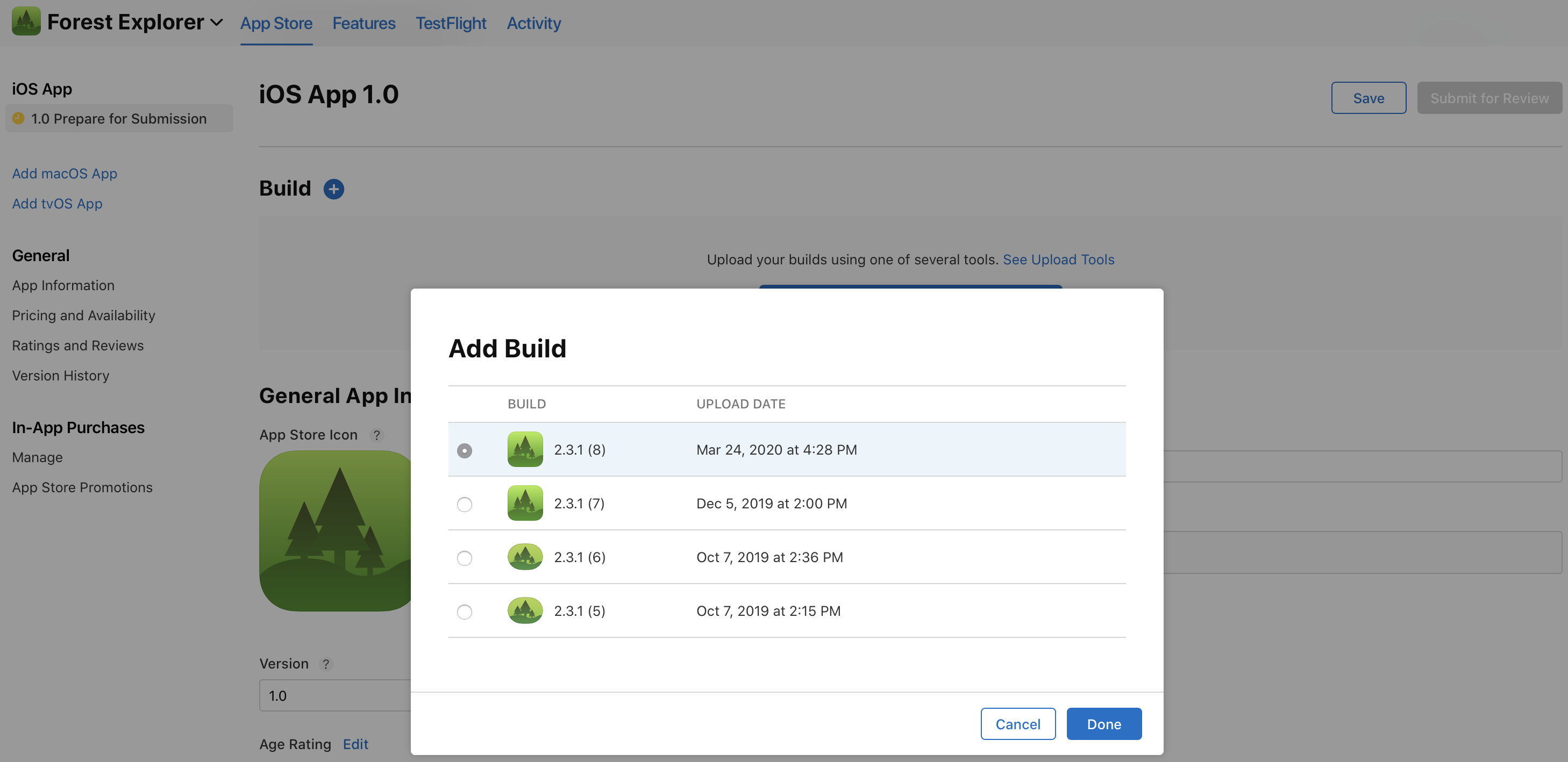
If an earlier version of your app is Ready for Distribution, the list only includes builds you have uploaded since that version was released on the App Store. Learn how to view available builds.
-
Click Done.
In the Build section, the app icon, build string, and upload date and time appear.
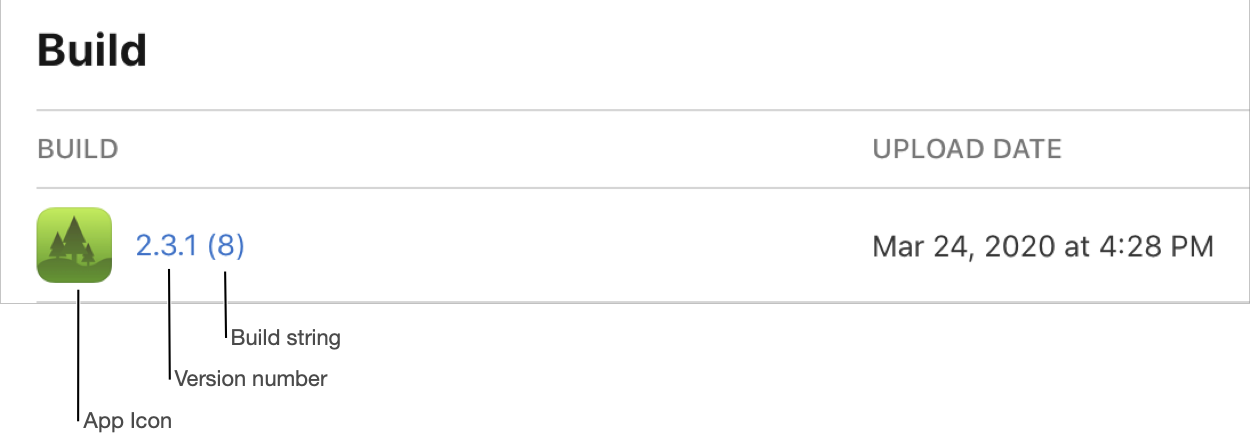
-
On the top right, click Save.
Note: If you select a build with the Missing Compliance status, you must answer the export compliance questions before submitting for review. Click Manage or Choose File next to the build and answer the questions, or follow the steps to upload app encryption documentation.
Remove a build from a version
When you remove a build from an app version, it’s not removed from your account.
-
In Apps, select the app you want to view.
-
In the sidebar, click the app version under the platform you wish to remove.
-
On the right, scroll to the Build section.
-
Hold the pointer over the build, then click the delete button (–) that appears to the right of the upload date.

-
On the top right, click Save.