App Store Connect Help
Manage availability for your app on the App Store
Before submitting your app for review on the App Store, you must set its availability. You can release your app in any of the 175 countries or regions where the App Store is available, and you can offer your app for pre-order in regions where it hasn’t yet been published.
A customer’s Apple Account country or region setting determines the App Store country or region where they can purchase apps. For example, if an account is set to Japan, purchases are limited to apps from the Japanese App Store.
Your app may not be available for download or use in some countries or regions due to legal or regulatory requirements. View your app's App Store statuses to learn more.
Required role: Account Holder, Admin, or App Manager. View role permissions.
Set up availability for your app on the App Store
-
In Apps, select the app you want to view.
-
In the sidebar, click Pricing and Availability, then scroll to the App Availability section.
-
Click Set Up Availability.
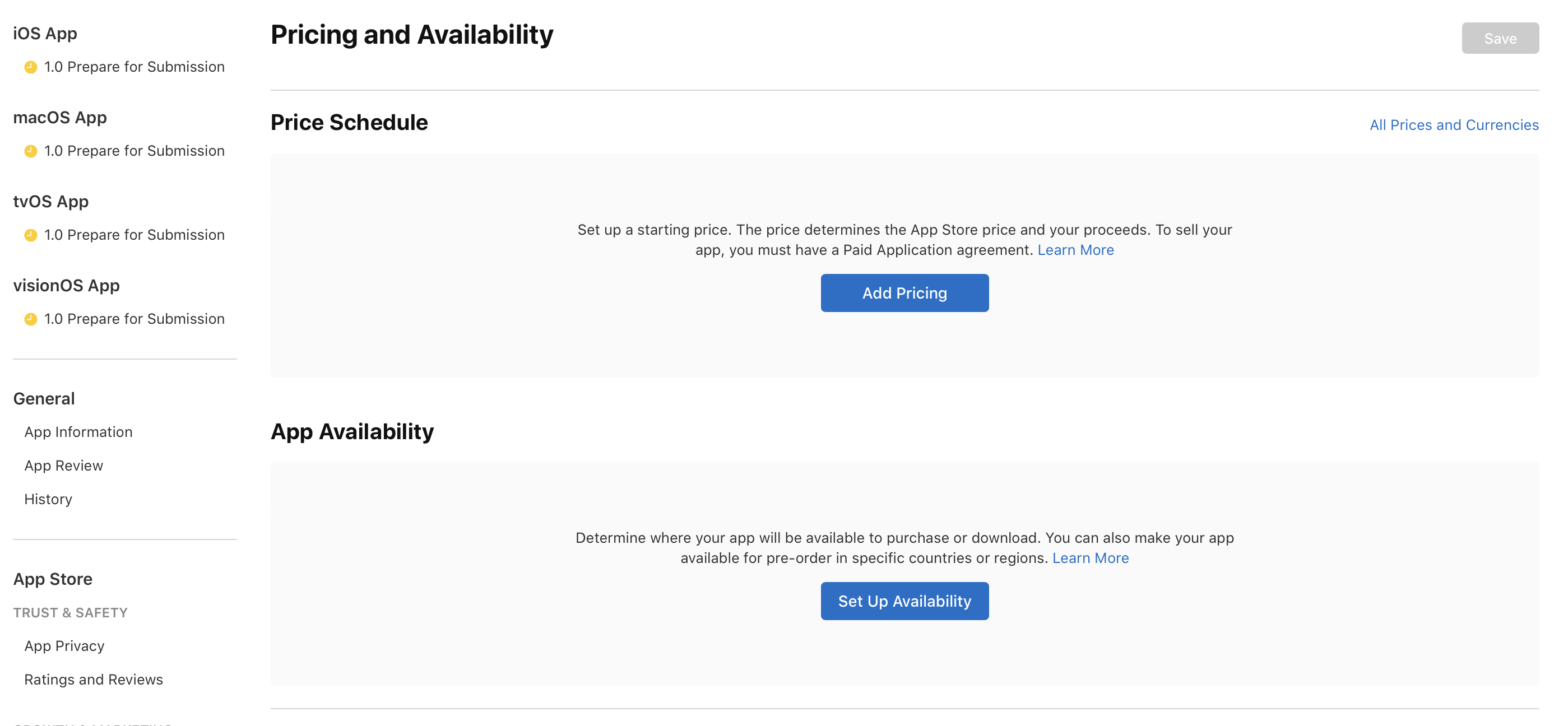
-
Choose whether your app will be available for purchase or download on the App Store in All Countries or Regions, Specific Countries or Regions, or Publish as Pre-Order, then click Next.

If you choose All Countries or Regions, click Confirm to make the app available in all 175 countries or regions of the App Store once it becomes Ready for Distribution. This will also ensure that your app is available in any new countries or regions added to the App Store in the future.
If you choose Specific Countries or Regions, select the countries or regions where you want to make your app available on the App Store. To ensure availability in all countries and regions to the App Store in the future, select the box at the bottom of the list. Click Next, then click Confirm to make the app available in your selected countries or regions once it becomes Ready for Distribution.
Note: Once your app becomes available for download or purchase on the App Store in a country or region, pre-orders are no longer possible in that same location.
If you choose Publish as Pre-Order, make your app available for pre-order by selecting a release date and the countries or regions where you want to make your pre-order available. Your app will automatically become available in any new countries or regions added to the App Store in the future. Learn more about offering your app for pre-order.
View the status of your app's availability on the App Store in a specific country or region
Once you've set up your app's availability, you can take the following steps to monitor the availability status for your app in all 175 countries or regions on the App Store.
-
In Apps, select the app you want to view.
-
In the sidebar, click Pricing and Availability, then scroll to the App Availability section.
-
Under App Availability, click Manage.
-
Under Availability, view the App Store status for each country or region. Learn more about App Store availability statuses.

Edit your app’s availability on the App Store
You can manage your app’s availability on the App Store at any time in App Store Connect.
-
In Apps, select the app you want to view.
-
In the sidebar, click Pricing and Availability, then scroll to the App Availability section.
-
Under App Availability, click Manage.

-
Under Availability, click Manage Availability.
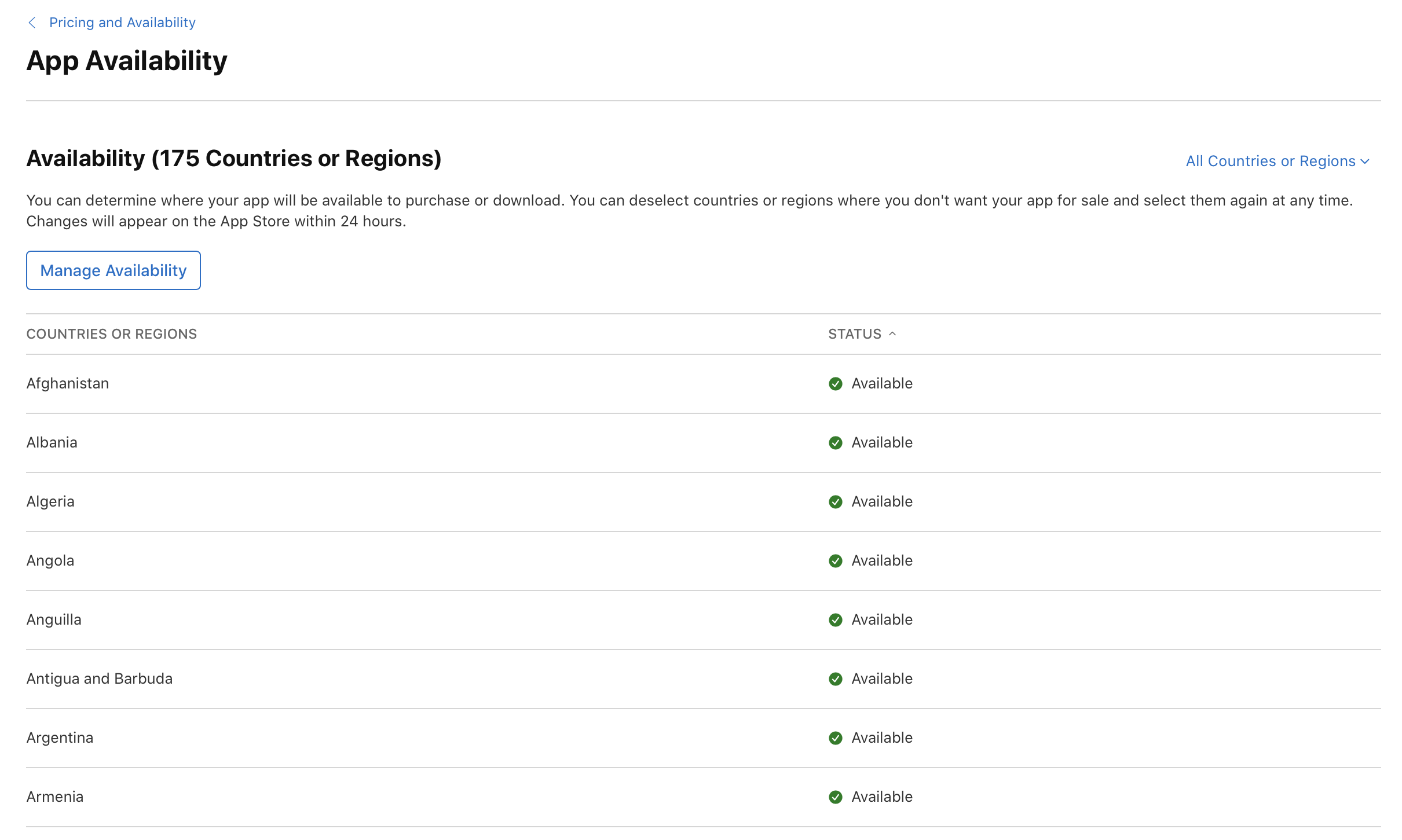
-
In the dialog that appears, select or deselect countries or regions to change your app's availability. You can also change whether your app will be made available in all future countries or regions added to the App Store by selecting or deselecting the box at the bottom of the list of countries or regions.
Note: When you deselect a country or region where your app was available, the app will be removed from the App Store in that country or region. Users who previously downloaded your app from the App Store in that country or region will continue to receive app updates.
-
Click Next, then confirm.
The changes take effect immediately but may require up to 24 hours to be visible to all users.
Remove your app from the App Store in all countries or regions
-
In Apps, select the app you want to view.
-
In the sidebar, click Pricing and Availability.
-
Scroll to the bottom of the page, and click Remove App From Sale.
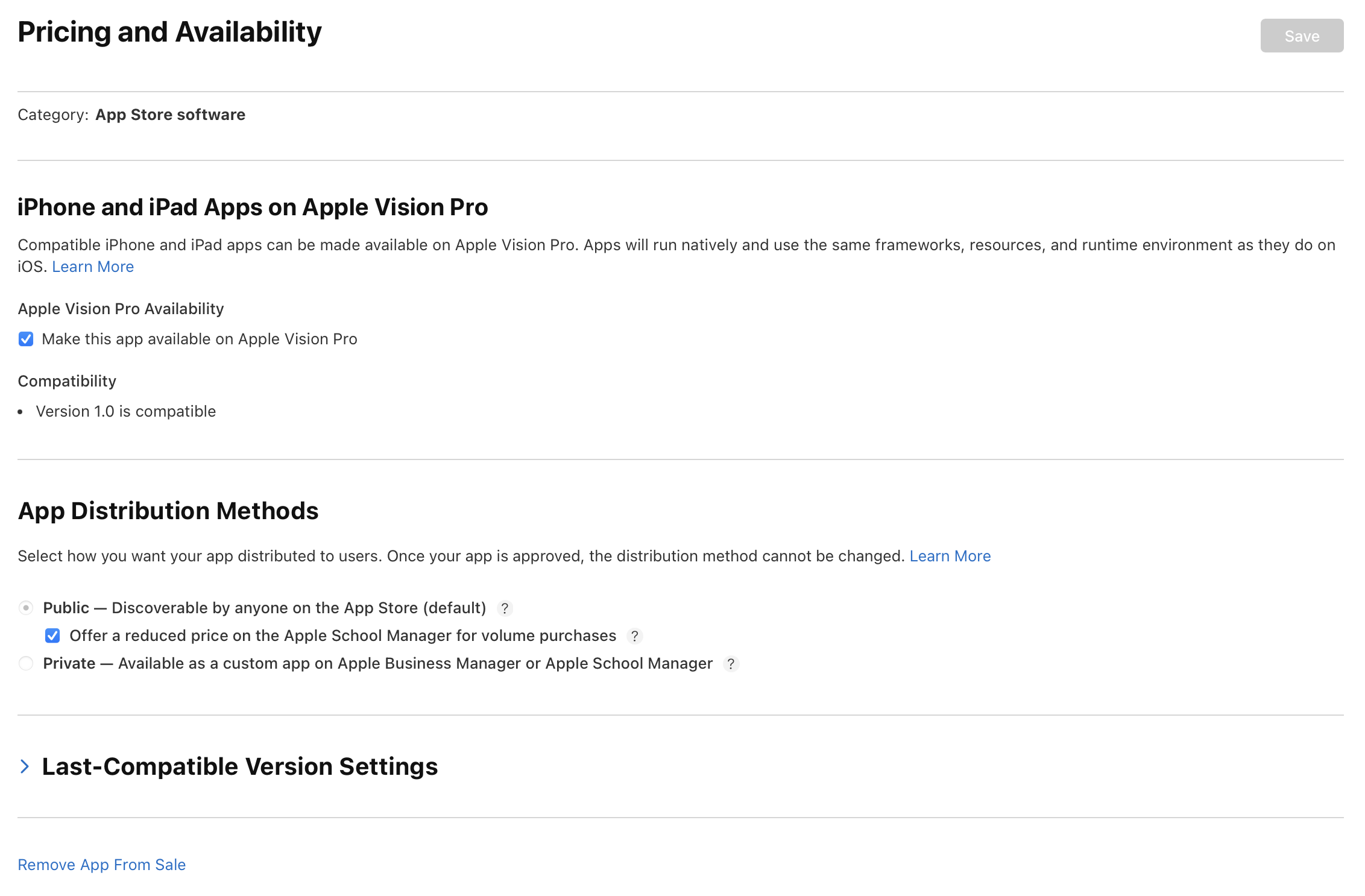
-
In the dialog that appears, Click Remove to confirm.
Your app will be removed from the App Store in all countries or regions within 24 hours.